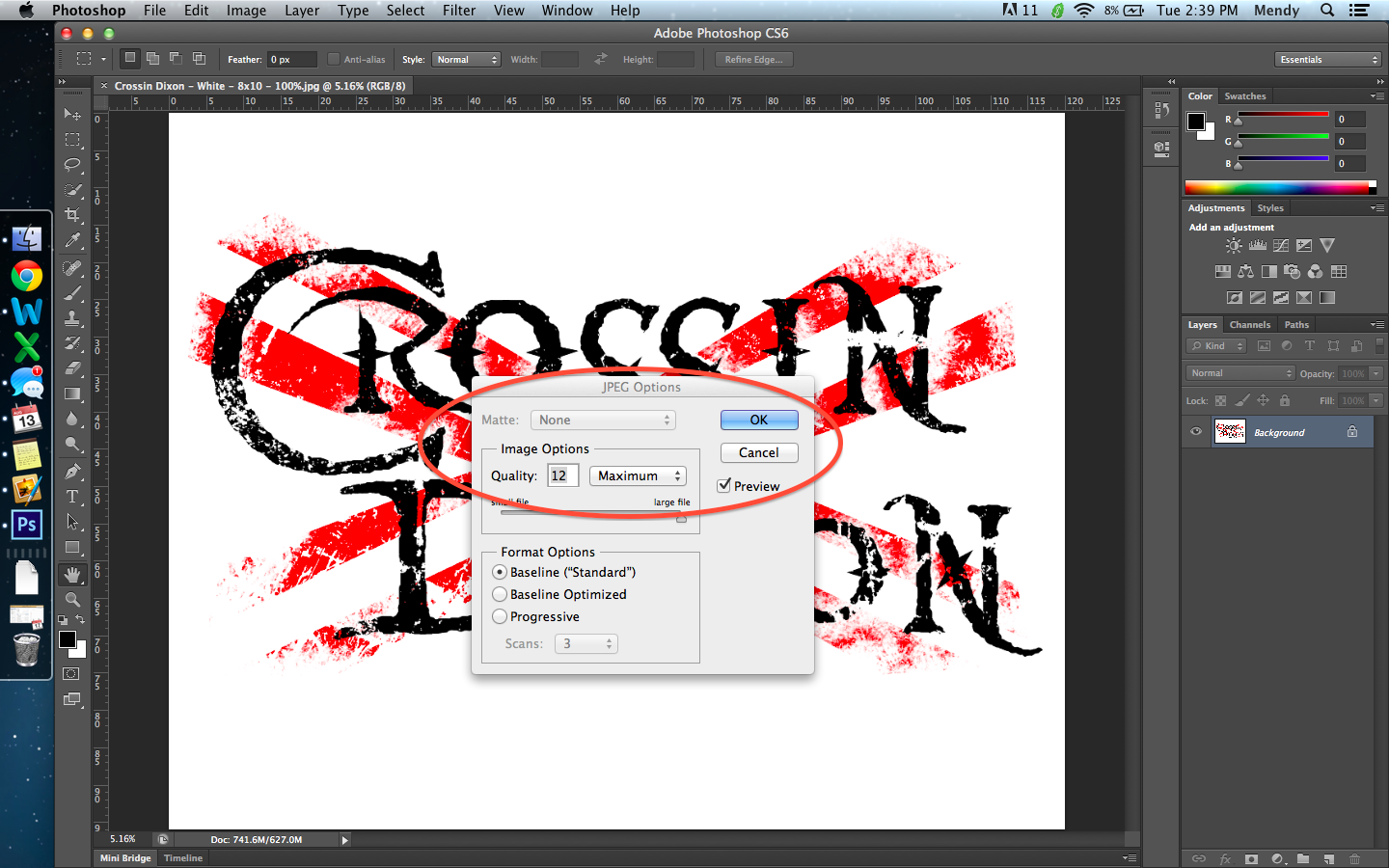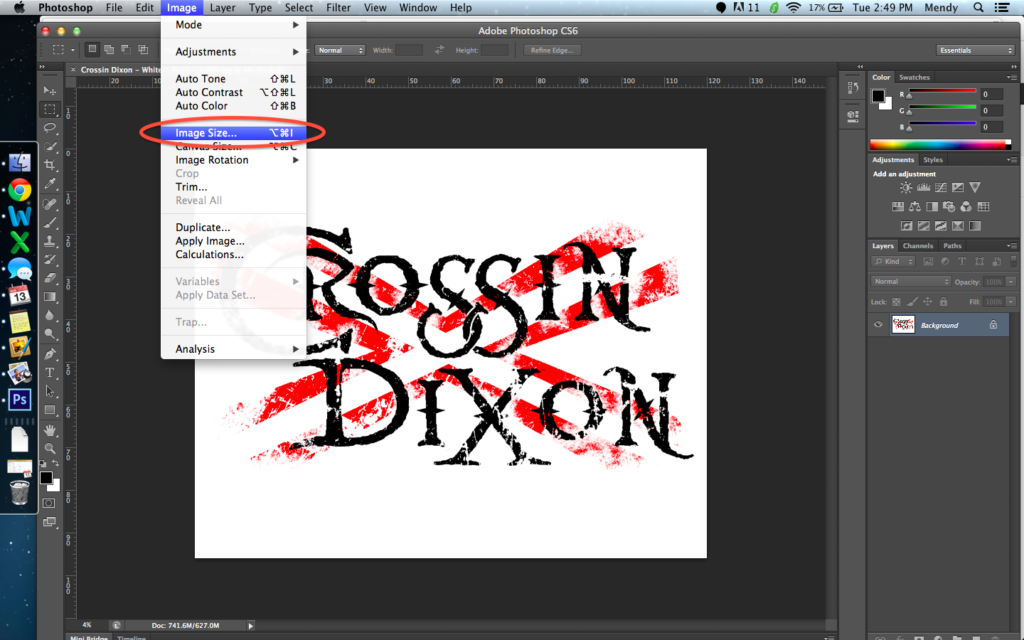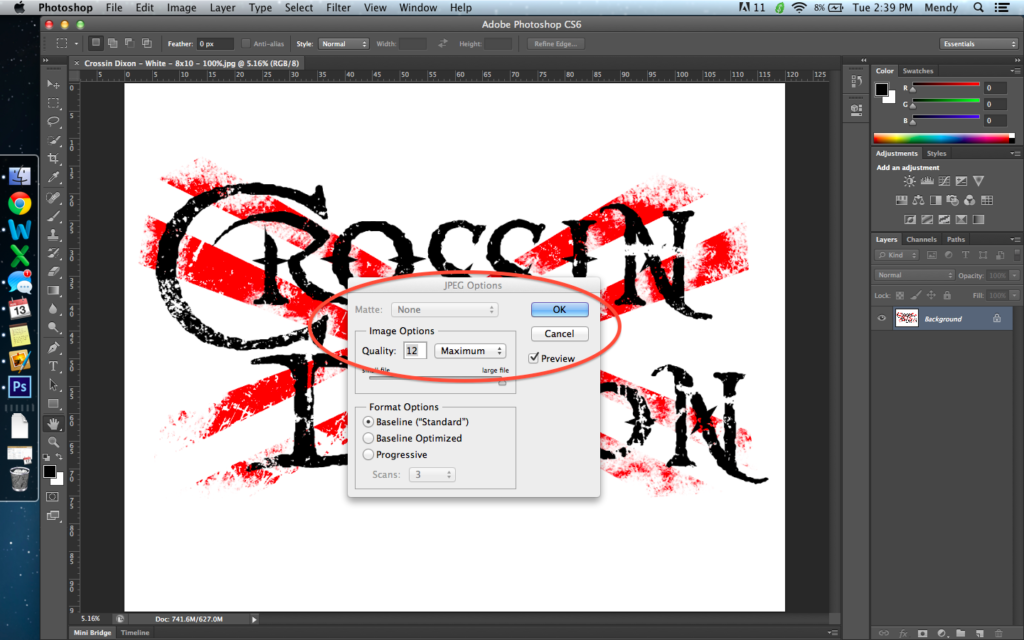How To Check Your Artwork Design In Adobe Photoshop So Your Stage Backdrop Looks Great
The artwork on your stage backdrops and scrims must be high quality. Pixelation in your art can blur your images and reduce your impact at your event. Remember that your show is just as much about presentation as it is music. Your audience wants to ‘see’ a good show in addition to ‘hearing’ great music, and if your artwork doesn’t look stunning your show will suffer.
From the merchandise like T-Shirts, hoodies and bracelets to your album artwork, your artwork design can do a lot for your band. With good artwork, you can:
- Distinguish your band from the thousands of music groups out there
- Give your fans an identity for your band that they can pick out anywhere
- Brand your bands with a specific logo or image that will carry your name further than your shows
Your stage backdrop design isn’t just a blow-up album art cover – you need to make sure the quality of the image is clear when it’s in full size to print. 70/30 vinyl mesh – our most popular material for bands – prints beautifully and can be forgiving with minor pixelation. Here are instructions for how you check your design in Adobe Photoshop to make sure dpi is high enough and the art quality looks great.
1. Open your art in Photoshop and select Image –> Image Size.
2. Make sure your art is in full size. In this instance, the stage backdrop is a 10’x12′ – 10 feet WIDE x 8 feet HIGH. In inches, that translates into 96″x120″ – 120 inches WIDE x 96 inches HIGH. If your art is not in full size, re-size it appropriately. Then, check that the “Resolution” (or dpi) is at least 150.
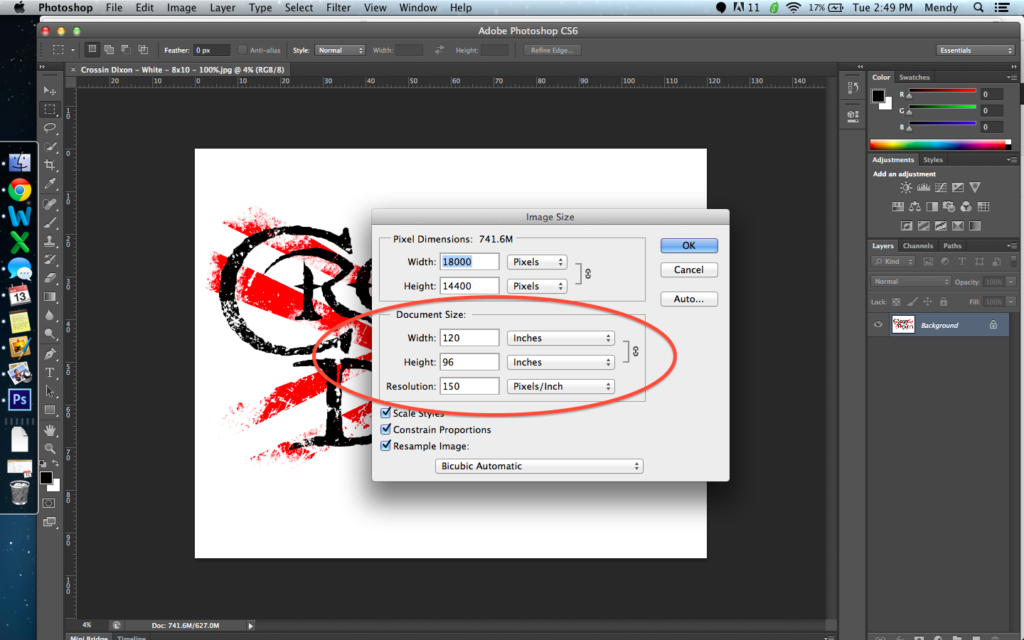
3. Select View –> Print Size. Now, you are viewing the art as it will look in real life size on your stage backdrop.
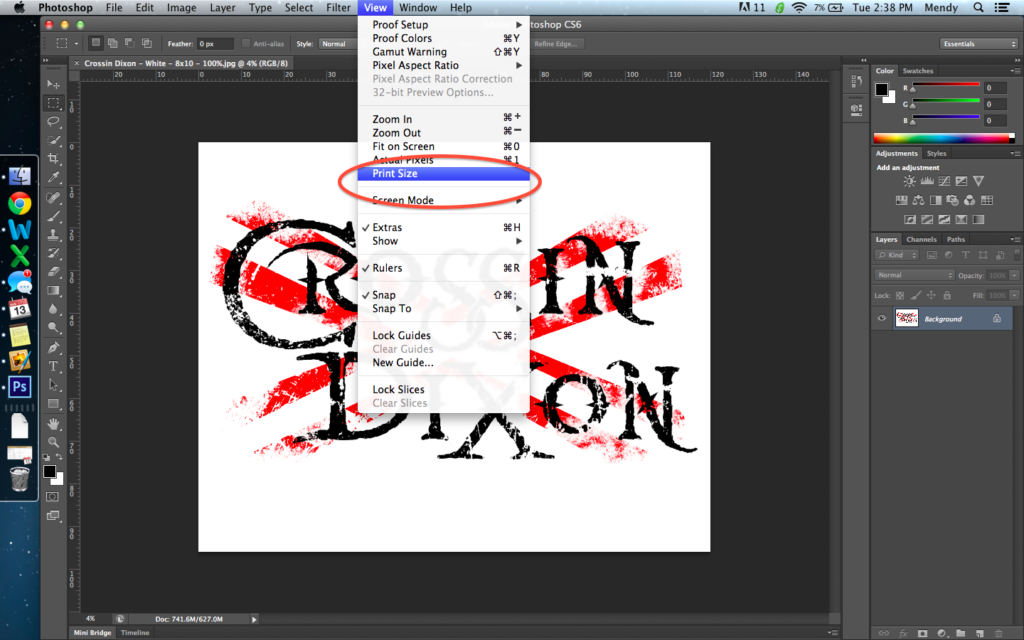
4. Scroll around the artwork of your stage backdrop to check for pixelation. Pixelation will show up especially around sharp edges where two colors contrast sharply, like the black on white in this image.
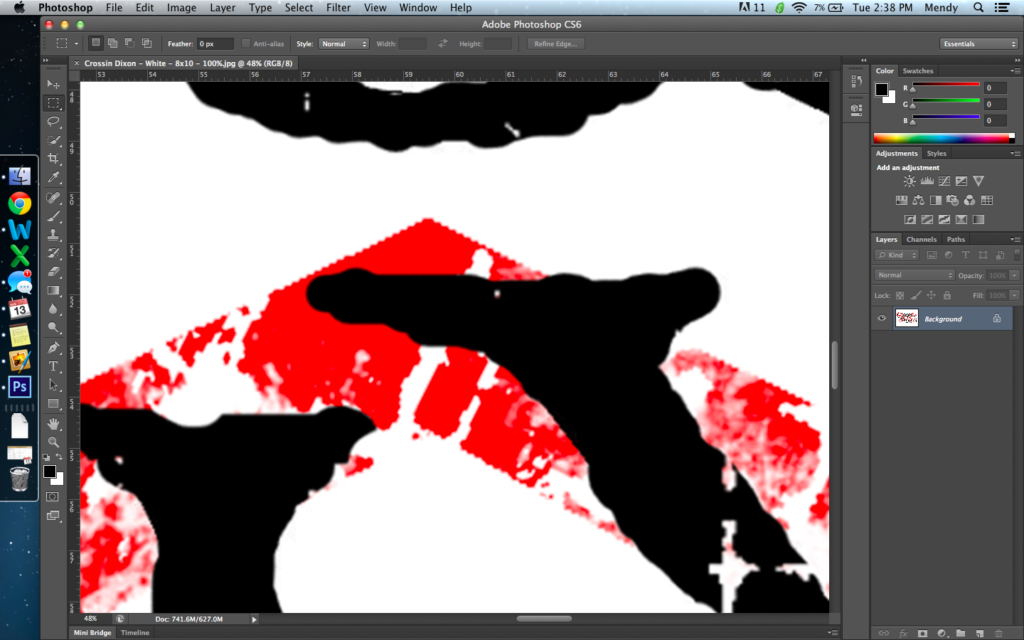
5. If there is no pixelation and your artwork is looks crisp without any blurry spots, you’re ready to finalize your art and send it over to Northcoast Banners for printing. Select File –> Save As.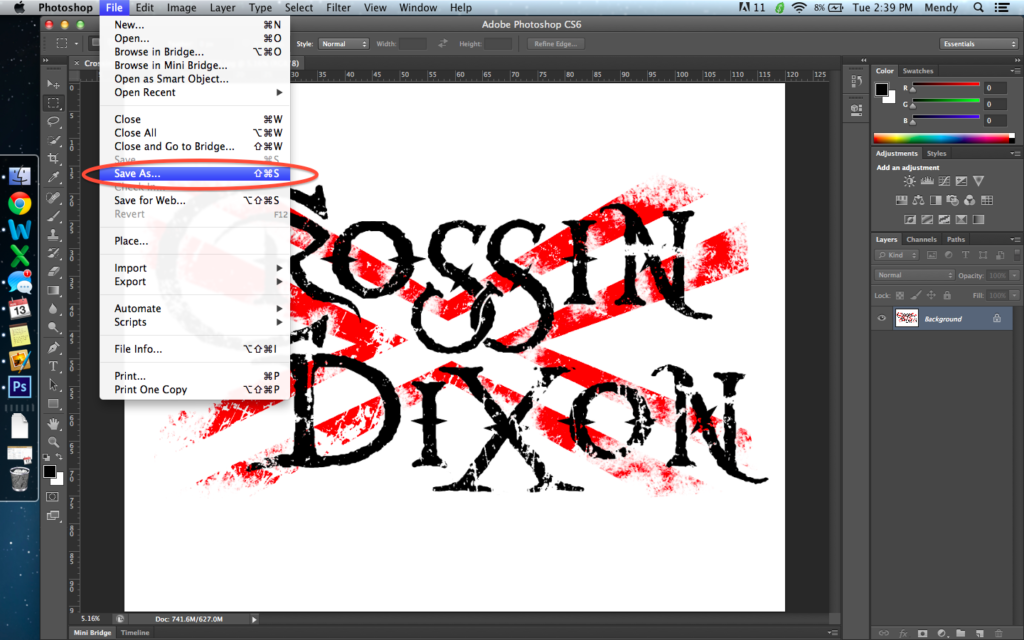
6. Save the file as a JPEG.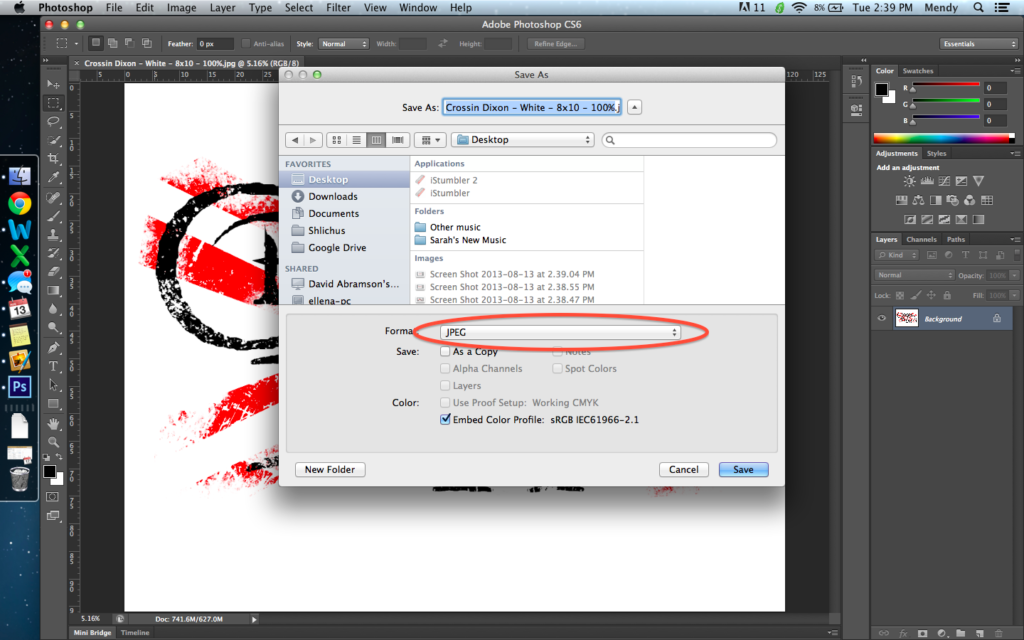
7. Select Maximum quality and press OK. You’re done! To order a beautiful stage backdrop or for help with your artwork, give us a call or email us today.